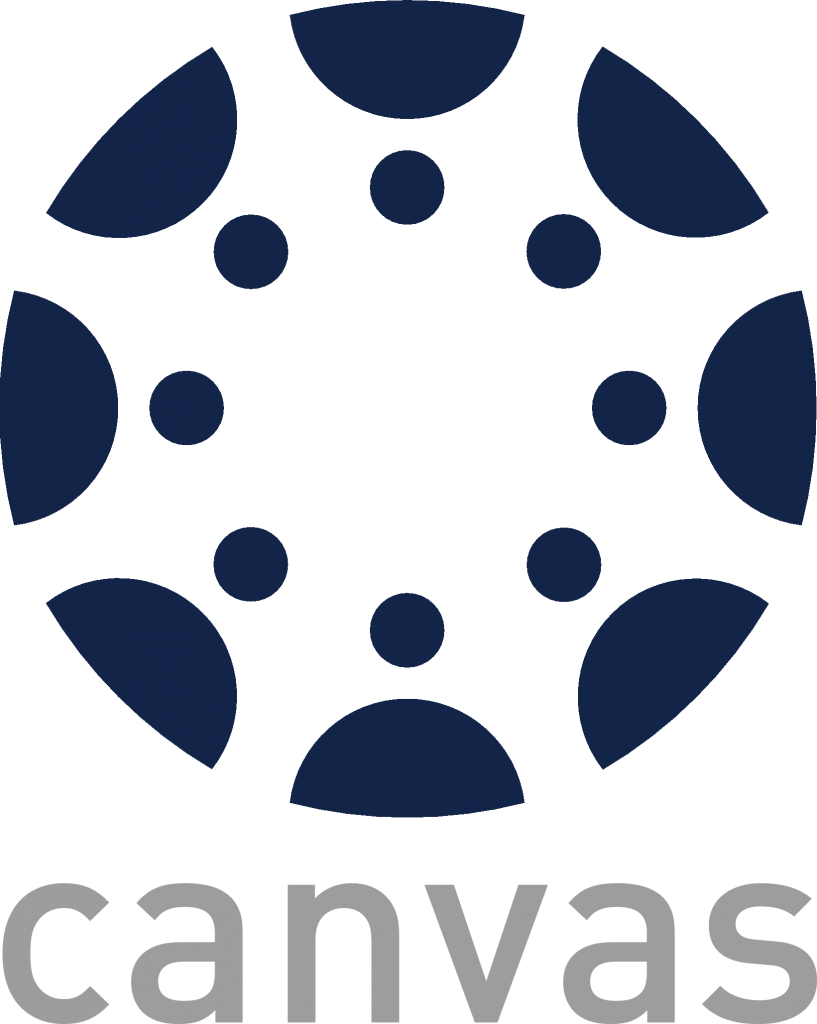Reminder, Standard 15 week POT grades due by 10 p.m on May 4, 2024.
All grades are due by 10 p.m. on the dates listed on the parts of term calendar. for more information click here.
Instructor of Record
Departments that have not listed instructors for courses must update with faculty names as soon as possible so that faculty will have access to class rosters and general Web information, and so that faculty and departments can be appropriately credited and funded for their instruction.
Departments should provide Della Hawes (dehawes@uncg.edu) with the full name and University ID of the faculty member so that the correct person is recorded as instructor of record.
Accessing the Class Roster
Faculty members may access their class rosters through UNCGenie as long as the faculty member is designated, in Banner, as the primary instructor of the course.
Step-by-Step Instructions
- Login to UNCGenie.
- Click on the Enter Secure Area text link .
- Enter your User ID and PIN. If you have misplaced your ID number, to https://its.uncg.edu/Accounts/University_ID/Lookup/default.aspx. If you do not know your PIN contact the ITS Service Desk at 6-TECH.
- Click on the Login button.
- Click on the Faculty & Advisors text link.
- Click on the Faculty Detail Schedule text link.
- Select a Term from the pull-down list.
- Click on the Submit button.
- All of the sections for which you are the instructor of record will display on the resulting screen. To view the Summary Faculty Class List screen that displays the roster for a specific section, click on the Enrollment field cell label in the Enrollment Counts section of the listing for that particular section. You should see the class roster for that section. Use the Print function of your browser to send the roster to your printer; you may want to increase the font size in your browser before printing.
- Always navigate using the Return to Menu text link or the Exit text link in the top right corner of screen.
- The Detail Class List text link (listed at the bottom of the Summary Faculty Class List screen) will provide more information for each student than the summary option.
Course Overloads
Course Overrides
Canvas Learning Management System
Instructors are advised that their rosters in Canvas represent the most recent upload of data from the Banner system. Instructors may not add a student to a roster in Canvas; it may be done only in Banner, which automatically populates into Canvas.
More information on using Canvas can be found here.
Grades and Grade Loading
Grades are due by time and dates specified on the Parts of Term Calendar.
| Part of Term (Spring 2024) | Grades Due |
|---|---|
| POT 1 Standard 15 weeks | May 04, 2024 at 10:00 P.M. |
| POT A First Half (7.5 weeks, 37 days) | Mar 01, 2024 at 5:00 P.M. |
| POT B Second Half (7.5 weeks, 37 days) | May 01, 2024 at 5:00 P.M. |
| POT L Interlink | N/A |
| POT M Interlink | N/A |
| POT T Interlink | N/A |
| POT U Interlink | N/A |
Entering Grades in UNCGenie
Step-by-Step Instructions
- Log in to UNCGenie using your User ID and PIN.
- Click on Faculty Services.
- Click on appropriate option (Mid Term Grades or Final Grades).
- Select a Term from the pull down list.
- Click Submit Term.
- Pick the Course Title and CRN of the Grade roster you wish to see.
(Note: You will see only those courses for which you are recorded as the instructor.) - Click Submit CRN. You should see the class roster for that section.
- From the Grade pull down menu, select, or key in, the appropriate grade for each student. New! Effective Fall 2015, if you are assigning a grade of F or I*, you must also enter a last attendance date. In the Last Attend Date column, enter the date as MM/DD/YYYY (month, day, year).
*W & WF are not faculty assignable grades but reflect student action. Please do not enter this as a valid grade. - After entering all grades, or after entering grades for graduating students (non-graduating student grades can be entered the next day, if necessary, during the grading window), click on the Submit button.
- As the system times out after 15 minutes, please make sure you click on the Submit button at various times, particularly if you have a large roster to complete. The grades you submit are recorded in academic history. You may access the grade roster later during the grading window to submit grades for non-graduating students or to fill in any other blanks, but any grade previously recorded cannot be changed and must be submitted via the grade change form.
- Click on the Return to Menu link to enter grades for another course, or click Exit to log out.
Incomplete Grades
For more information please see the topic Incomplete grades in the University Catalog: https://catalog.uncg.edu/academic-regulations-policies/undergraduate-policies/grading/
Confidentiality of Student Records
Class rosters and class grades should be loaded only by those listed as faculty of record or his or her administrative designee who is a permanent employee of the university. Under FERPA, student employees are not considered agents of the university unless they are employed to teach a course.
In that case, a Graduate Teaching Assistant, employed for the purpose of teaching, can be considered to have “legitimate educational interest” under FERPA, and can grade that course only. Grade loading by any other type of office employee is a violation of FERPA.
Do not post grades on your office door or nearby bulletin board using student ID numbers; this is illegal. Once grades are submitted they are loaded immediately, and are instantly available for students to view on UNCGenie.
Teaching Locations (Classrooms)
Classroom space is scarce due to increased enrollment and tight teaching schedules. Classroom assignments are now managed via the automated optimization process in Ad Astra (classroom scheduling tool). It is no longer feasible to accommodate preferences/special requests associated with classroom assignments. This is a much more efficient process which limits manual intervention and maximizes space utilization at the university level.
For more information about classroom scheduling or to get support for a classroom resource please click here.
Forms
Withdrawal due to Non Attendance
Use the Withdrawal/Cancellation due to Class Attendance Form to drop above student from a course for failure to meet the attendance requirements as stated on the syllabus.
- A grade of “W” will be assigned if the effective date of the drop is before the last day to drop without penalty.
- A grade of “WF” will be assigned if the effective date of the drop is after the last day to drop without penalty.
Grade Change Request
All grade change requests are handled via UNCGenie